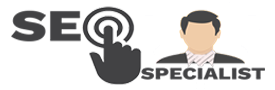Last Updated on February 1, 2024 by Richard Martin Linga
How to share screens in Messenger has now transformed the way we connect. It’s a key player in the bustling world of social media, especially in the Philippines. This app does more than just chat. It’s a bridge that brings people closer, regardless of distance. One of its standout features? Screen sharing. It’s a tool that lets you share your screen with friends or colleagues in real-time. But, how do you use it?
If you’re wondering how to share a screen in Messenger, you’re not alone. Many are keen to learn. It might sound technical, but it’s quite simple. With this guide, we’ll walk you through each step. We’ll keep it easy and clear. So, there’s no need for tech jargon here. Just simple language for everyone to understand. Screen sharing is more than just a feature. It’s a way to share experiences, solve problems together, or work collaboratively. And it’s not just about Messenger. Above all, understanding this feature helps you grasp the bigger picture of social media’s role in our lives, including its impact on SEO.
Understanding Messenger and Its Features
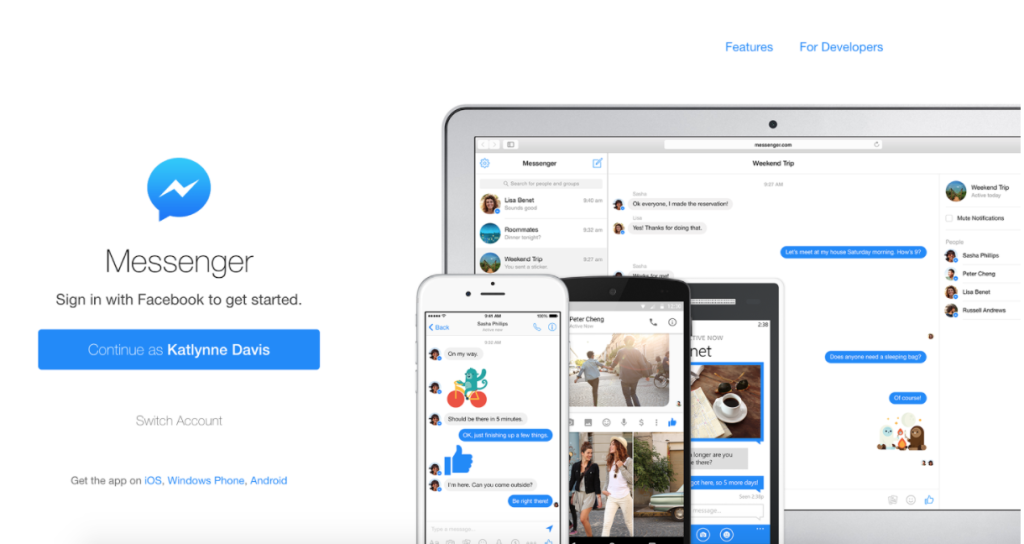
Facebook Messenger, a popular app worldwide, including in the Philippines, is not just for sending messages. It’s a hub of features that make digital communication rich and engaging. So, this guide explains these features, focusing on the easy, yet powerful tool of screen sharing.
The Basics of Messenger
In addition, Messenger is simple to use. It lets you chat, make voice and video calls, and share photos and videos. Also, you can create group chats or talk one-on-one. What sets it apart is how it connects people, breaking barriers of distance and time.
Voice and Video Calls: Connecting Across Distances
With Messenger, calls are just a tap away. You can call anyone in your contacts. Also, the quality is usually good, even with a standard internet connection. Video calls make chats more personal, bringing faces to the conversation.
Photos and Videos: Sharing Moments
Sharing photos and videos is easy in Messenger. You can send your latest snaps or videos instantly. After that, it’s a quick way to share life’s moments with friends or family.
Group Chats: For Everyone Together
Group chats in Messenger are great for planning events, working on projects, or just staying in touch. You can add many people to a group and chat all at once. It’s akin to having an online conference space.
Stickers and Emojis: Fun in Conversations
Messenger is also about fun. Stickers and emojis add color to chats. They help express feelings or add humor. For instance, there’s a wide range to choose from, for every mood or occasion.
How to Share Screen in Messenger
Screen sharing is a feature that stands out. It lets you show your screen to others in your chat. This is helpful for work, showing photos, or browsing together. We’ll cover “how to share screen in Messenger” in detail later. But it’s good to know that this feature is there, easy to use, and very useful.
Messenger’s Role in Social Media
Messenger is a key part of social media in the Philippines and beyond. It helps people stay connected. It also plays a role in social media on SEO. By engaging people, it drives online interactions, which can impact SEO.
Messenger is more than a messaging app. It’s a versatile platform with many features. Screen sharing is just one of these, but it’s a powerful tool. It brings a new dimension to how we communicate online. Stay tuned to learn exactly how to share your screen in Messenger.
What is Screen Sharing in Messenger?
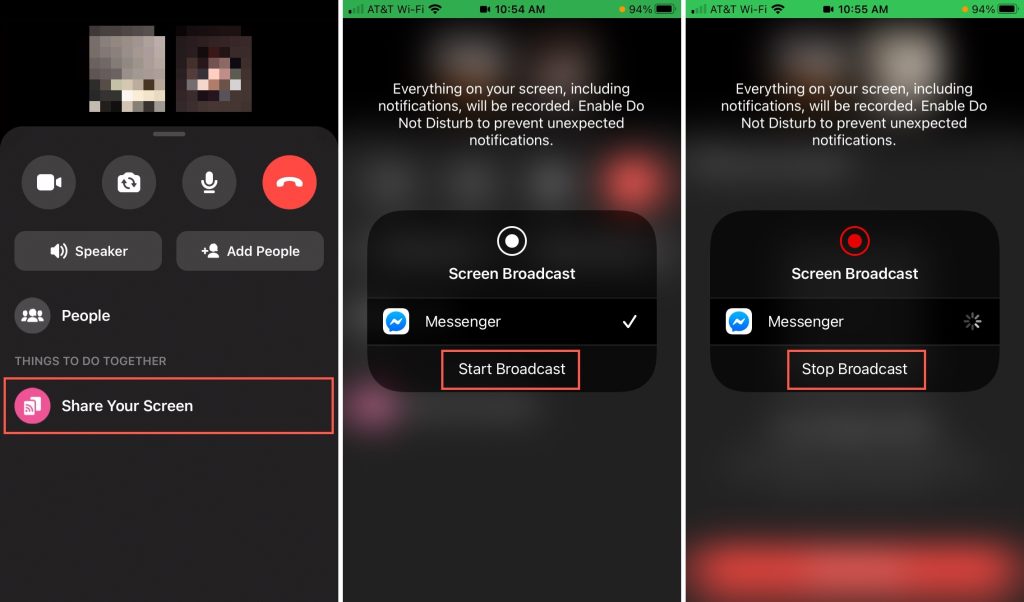
In today’s digital age, screen sharing in Messenger is a game changer. It’s a simple feature that packs a big punch. But what exactly is it? Let’s dive in and find out.
Screen Sharing: A Simple Definition
Screen sharing in Messenger allows you to share the content of your screen with someone else during a video call. In other words, they can see everything that’s happening on your screen in real time. This feature is handy for a variety of reasons.
The Convenience of Screen Sharing
Imagine you’re trying to explain something on your computer or phone. With screen sharing, you can show it directly, making explanations clearer. So, it’s like having the person right there with you, looking at your screen.
For Work and Play
Screen sharing is not just for work. You can use it to browse photos, watch videos, or shop online together. Also, it brings a new level of interaction to your Messenger calls.
A Tool for Everyone
You don’t have to be a tech expert to use this feature. It’s designed for everyone. With a few simple steps, you’ll be sharing your screen like a pro. We’ll guide you on “how to share screen in Messenger” in an easy-to-follow way.
Screen Sharing and Social Media
Screen sharing plays a role in the broader context of social media in the Philippines and elsewhere. It’s a feature that enriches communication, making social media more interactive and engaging. It also contributes to social media on SEO, as it increases user engagement and time spent on the app.
Privacy and Security
When you share your screen, only the person on the call can see it. Messenger ensures that your screen sharing is private and secure. However, it’s always good to be mindful of what you share.
Preparing on How to Share Screen in Messenger
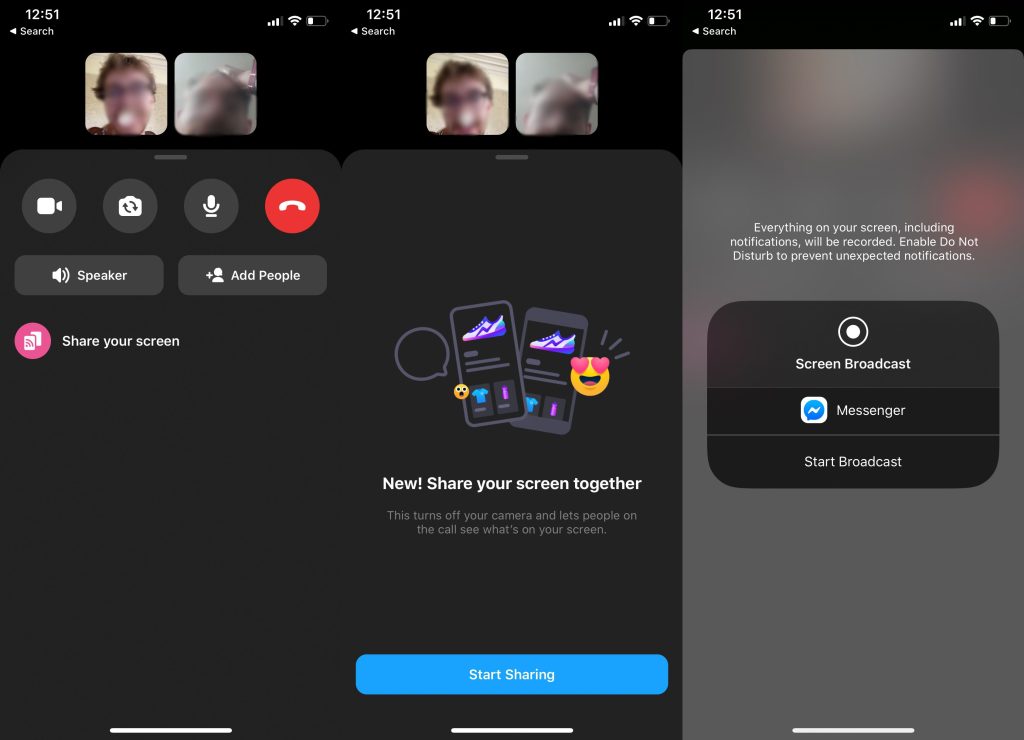
Before you dive into how to share screen in Messenger, a bit of preparation is key. It’s like setting the stage for a great performance. This section covers simple steps to ensure your screen sharing experience is smooth and trouble-free.
1. Ensure Your Messenger is Updated
First things first, make sure your Messenger app is up to date. An outdated app might not support screen sharing or could have glitches. Above all, updating is easy and usually just takes a few taps.
3. Check Your Internet Connection
A stable internet connection is crucial for screen sharing. If your connection is weak, screen sharing might be choppy or not work at all. It’s like trying to talk on a bad phone line. So, you want a clear connection for the best experience.
4. Know What You Want to Share
Plan what you want to share before you start. It could be a document, a set of photos, or a webpage. Having this ready makes your screen sharing smooth and focused.
5. Be Mindful of Privacy
Remember, screen sharing shows everything on your screen. So, close any private documents or sensitive information before you start. Think of it as tidying up your room before guests arrive.
6. Practice Makes Perfect
If you’re new to screen sharing, a quick practice run helps. Try sharing your screen with a friend first. It’s a good way to get comfortable with the feature.
7. Screen Sharing in Different Contexts
Screen sharing is useful in various settings. Whether it’s for work, helping someone out, or just sharing fun content, it fits right in. In the context of social media in the Philippines, it’s a tool that adds depth to online interactions. It also plays a role in social media on SEO by enhancing user engagement.
Step-by-Step Guide: How to Share Screen in Messenger
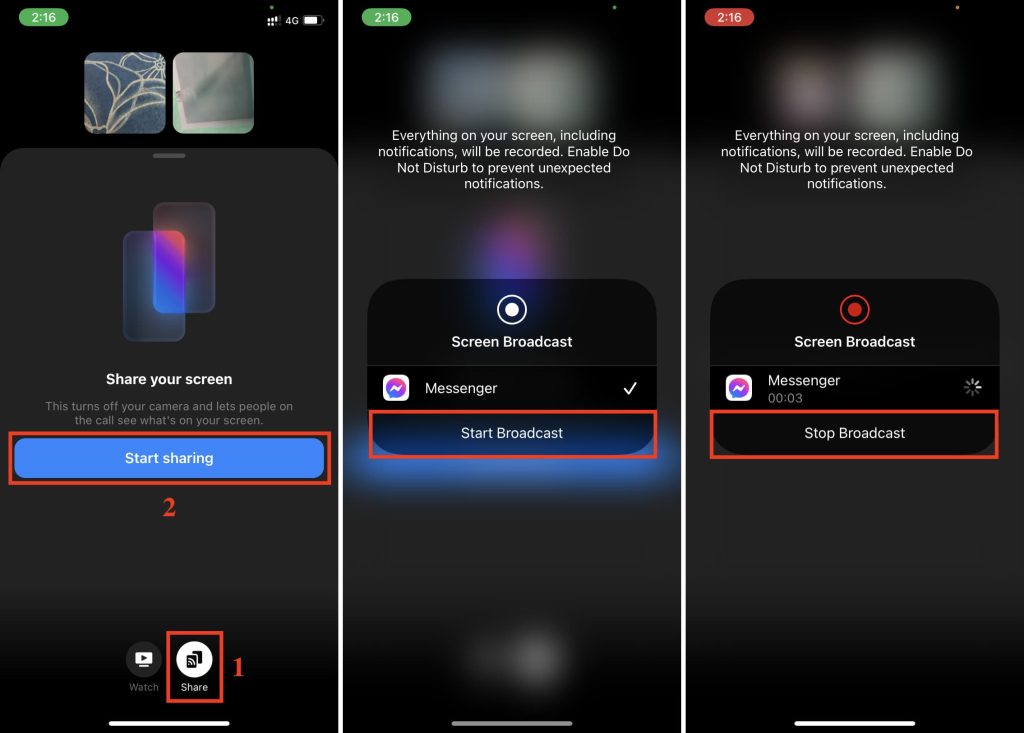
Learning how to share your screen in Messenger is simple. Follow these steps, and you’ll be sharing in no time. This guide is clear and easy, perfect for anyone, regardless of tech skills.
1. Start a Video Call in Messenger
First, open Messenger on your device. Choose a contact and start a video call. You can do this by tapping the video camera icon in your chat.
2. Access the Screen Sharing Feature
Once the video call starts, look for the screen sharing icon. It usually looks like a monitor with an arrow. The icon’s location might vary depending on your device, but it’s always visible during a call.
3. Choose What to Share
After you tap the screen sharing icon, you’ll see options. You can share your entire screen or just one app. Choose what fits your needs.
4. Start Sharing Your Screen
Once you’ve made your choice, tap ‘Start Sharing’ or a similar button. Now, your screen is visible to the person on the call. Everything you do on your screen, they can see.
5. Stop Sharing When Done
To stop sharing, tap the screen sharing icon again. This will end the screen share, but not the call. You can continue your conversation as usual.
6. Some Tips for a Better Experience
- Make sure you’re in a quiet place to avoid background noise.
- If you’re sharing a specific app, open it before starting the screen share.
- Pause for a moment after clicking or opening something. This gives the other person time to see what you’re doing.
7. Screen Sharing and Its Role in Social Media
How to share screen in Messenger adds a new layer to online communication. In the Philippines and worldwide, it’s a valuable tool in social media. It makes interactions more engaging and can even play a part in social media on SEO by boosting user engagement.
Now you know how to share screen in Messenger. It’s an easy process that opens up new possibilities for sharing and collaboration. Whether you’re sharing a presentation, a funny video, or browsing together, screen sharing makes it more interactive and fun.
Tips and Tricks on How to Share Screen in Messenger
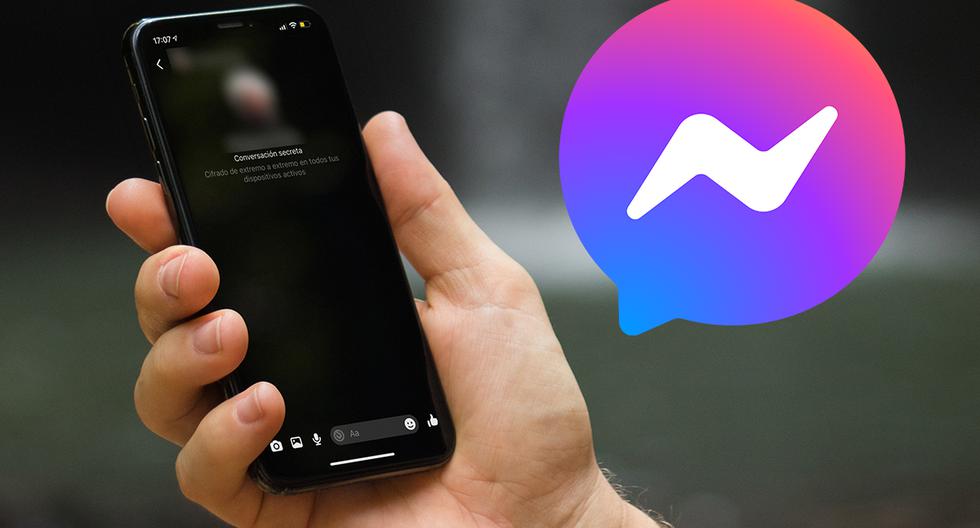
Now that you know how to share your screen in Messenger, let’s make your screen sharing even better. These tips and tricks are easy to follow and will enhance your experience.
Organize Your Screen Before Sharing
Before you start sharing, tidy up your screen. Close any unneeded tabs or apps. This makes your screen less cluttered and easier for others to follow. Think of it as cleaning your room before guests arrive.
Choose the Right Content to Share
Plan what you want to show. Whether it’s a document, a website, or photos, having it ready saves time. This way, you can jump right into what you want to share.
Use Annotations and Highlights
If your device allows, use annotations or highlights. This helps you point out specific things on your screen. It’s like using a laser pointer during a presentation.
Communicate Clearly While Sharing
While sharing, keep talking. Explain what you’re doing or what you’re showing. This keeps everyone on the same page and makes your sharing more effective.
Check In with Your Audience
Ask the person you’re sharing with if they can see everything clearly. This ensures they’re following along and not missing anything important.
Be Mindful of Privacy
Always remember that screen sharing shows everything on your screen. So, be careful not to share sensitive information. It’s good to double-check before you start sharing.
Practice Makes Perfect
If you’re new to screen sharing, practice a few times. Try it out with a friend or family member. This helps you get comfortable with the feature.
Stay Updated on Messenger Features
Messenger updates often bring new features or improvements. Stay updated to make the most of screen sharing and other features.
Screen Sharing in the Context of Social Media
Screen sharing is more than a tool; it’s a part of the evolving world of social media. In the Philippines and globally, it adds depth to online interactions. It’s also linked to social media on SEO. Engaging features like screen sharing can drive user interaction, which is good for SEO.
Troubleshooting Common Issues in How to Share Screen in Messenger
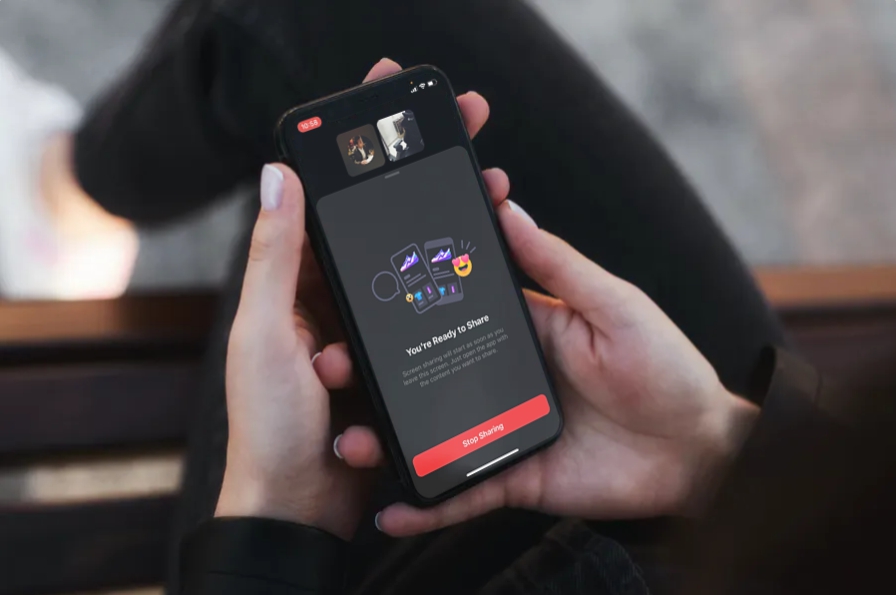
Even with the best setup, you might face some hiccups while learning how to share your screen in Messenger. Don’t worry. Most issues have simple fixes. This section will help you solve common problems quickly and get back to sharing your screen.
Screen Sharing Not Working
If screen sharing isn’t working, check these things first:
- Is your Messenger app up to date? An outdated app can cause problems.
- Is your internet connection stable? A weak connection can interrupt screen sharing.
- Do you have the necessary permissions enabled? Some devices require you to give permission for screen sharing.
Poor Video Quality
Sometimes, the video quality during screen sharing might be poor. Here’s what you can do:
- Check your internet speed. A slow connection can affect video quality.
- Close other apps or downloads. These can use up your bandwidth and slow down your connection.
- Try sharing a smaller portion of your screen or a less graphic-intensive app.
Audio Issues During Screen Sharing
If you’re facing audio problems, like no sound or poor sound quality, consider these tips:
- Check if your device’s volume is turned up and not muted.
- Make sure the audio settings in Messenger are correct.
- If you’re sharing a video, ensure the video’s sound is not muted.
The Other Person Can’t See My Screen
If the person you’re sharing with can’t see your screen, try these steps:
- Ask them to check their internet connection. A poor connection on their end can affect what they see.
- Stop and restart the screen sharing.
- Make sure you’ve selected the correct screen or app to share.
Messenger Crashes During Screen Sharing
If Messenger crashes while you’re trying to share your screen, it can be frustrating. Try these:
- Restart the Messenger app.
- Restart your device. This can sometimes fix minor software glitches.
- Check for any pending updates for your device’s operating system.
Screen Sharing in Different Devices
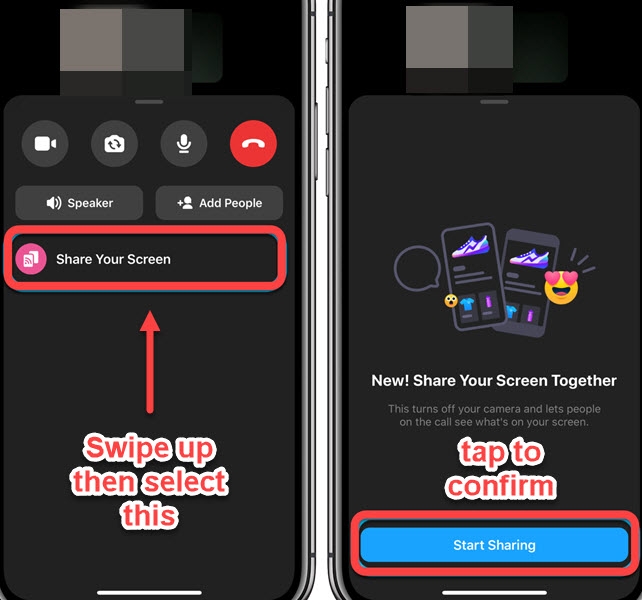
Remember, screen sharing might work slightly differently on different devices. Be patient and experiment a bit to see what works best for your device.
Advanced Features and Settings for Screen Sharing in Messenger
Once you’re comfortable with how to share your screen in Messenger, it’s time to explore more. Messenger offers advanced features and settings to enhance your screen sharing. These can make your experience even better. Let’s look at what these are and how to use them.
Selective Screen Sharing
Instead of sharing your entire screen, Messenger allows you to share just one window or app. This is great for focusing on a specific task or for privacy. You can show just what you want and keep the rest hidden.
Adjusting the Shared Screen’s Quality
Depending on your internet speed, you might want to adjust the quality of your shared screen. A higher quality is clearer but uses more data. A lower quality is less clear but smoother on slower connections.
Using Annotations and Drawing Tools
Some devices and versions of Messenger let you draw or annotate on your screen while sharing. This is useful for highlighting points or guiding viewers through your content. It’s like having a virtual whiteboard.
Sharing Sound from Your Device
In some cases, you might want to share the sound from your device along with your screen. This is especially useful when sharing videos or multimedia content. It ensures that your viewers can hear everything clearly.
Screen Sharing with Multiple People
Messenger also allows screen sharing with multiple people in a group call. This is perfect for team meetings or group discussions. Everyone in the call can see your screen, making collaboration easy.
Privacy and Security Settings
Remember, screen sharing can expose sensitive information. Always check what’s on your screen before sharing. Messenger has settings to help maintain your privacy and security while sharing.
Customizing the Screen Sharing Experience
Explore Messenger’s settings to customize your screen sharing experience. You can adjust various options to suit your needs and preferences. This might include notifications, sound settings, and more.
Compatibility with Different Devices
Screen sharing in Messenger works across different devices, but the experience might vary. In other words, be aware of the capabilities and limitations of your device. This helps you make the most of screen sharing.
Etiquette on How to Share Screen in Messenger

Knowing how to share your screen in Messenger is just one part of the equation. Equally important is understanding the etiquette of screen sharing. It’s about being respectful and effective in your communication. So, let’s explore some key points to remember for polite and efficient screen sharing.
Prior Notice and Consent
Always ask for permission before you start sharing your screen. It’s polite to give a heads-up. Also, the person on the other end knows what to expect and is prepared to view your screen.
Be Mindful of What You Share
Before you share your screen, double-check what’s visible. Close any personal or sensitive information. Above all, screen sharing shows everything on your display. You want to avoid sharing anything private.
Clear and Concise Communication
While sharing your screen, keep your explanations clear and concise. After that, avoid going off-topic. This helps keep the viewer focused and makes your screen sharing more effective.
Pause for Questions and Feedback
Periodically pause to ask if everything is clear or if there are any questions. This encourages interaction and ensures that the viewer is following along.
Keep Distractions to a Minimum
Try to minimize background noise and distractions on your end. Also, this makes the screen sharing experience smoother and more professional.
Respect the Viewer’s Time
Be mindful of the time. So, stick to the planned duration of your screen sharing. This shows respect for the viewer’s time and keeps your session focused.
Ending the Screen Share Properly
When you’re done, make sure to stop the screen share before you continue with other tasks. Therefore, this ensures your privacy and ends the session neatly.
Feedback and Improvement
After your screen sharing session, ask for feedback. This helps you improve for next time. In other words, it’s a good way to learn and make your future screen shares even better.
Comparing Messenger Screen Sharing with Other Platforms
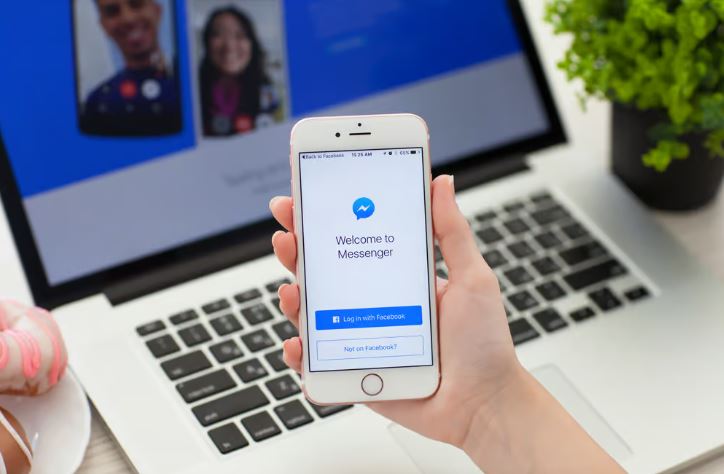
While learning how to share your screen in Messenger is valuable, it’s also helpful to know how Messenger compares to other platforms. So, each platform has its unique features and uses. Let’s explore how Messenger’s screen sharing stacks up against others.
Messenger vs. Zoom
Zoom is a popular platform, especially for work meetings and webinars. It offers robust screen sharing options, including the ability to share a portion of the screen and annotate. Also, Messenger’s screen sharing is more straightforward and user-friendly for casual use. Zoom is more feature-rich but can be a bit more complex.
Messenger vs. Skype
Skype, another popular choice, offers screen sharing similar to Messenger. However, Skype is often used for more formal or professional calls. Messenger’s screen sharing is great for quick, informal sharing with friends or family.
Messenger vs. Google Meet
In addition, Google Meet is integrated with Google’s suite of tools, making it convenient for those in the Google ecosystem. Its screen sharing is reliable and works well for professional settings. Messenger, on the other hand, is more integrated with social interactions, making it ideal for personal use.
Messenger vs. WhatsApp
WhatsApp, also a part of the Facebook family, offers screen sharing but with a focus on simplicity. It’s a good choice for those who want a no-frills, easy-to-use option. Messenger’s screen sharing is similar but is more integrated with its social media features.
Messenger vs. Microsoft Teams
Microsoft Teams is geared more towards enterprise use, with advanced collaboration tools. After that, its screen sharing is part of a larger set of professional communication tools. Messenger’s screen sharing is more about simplicity and ease of use for the average person.
Ease of Use and Accessibility
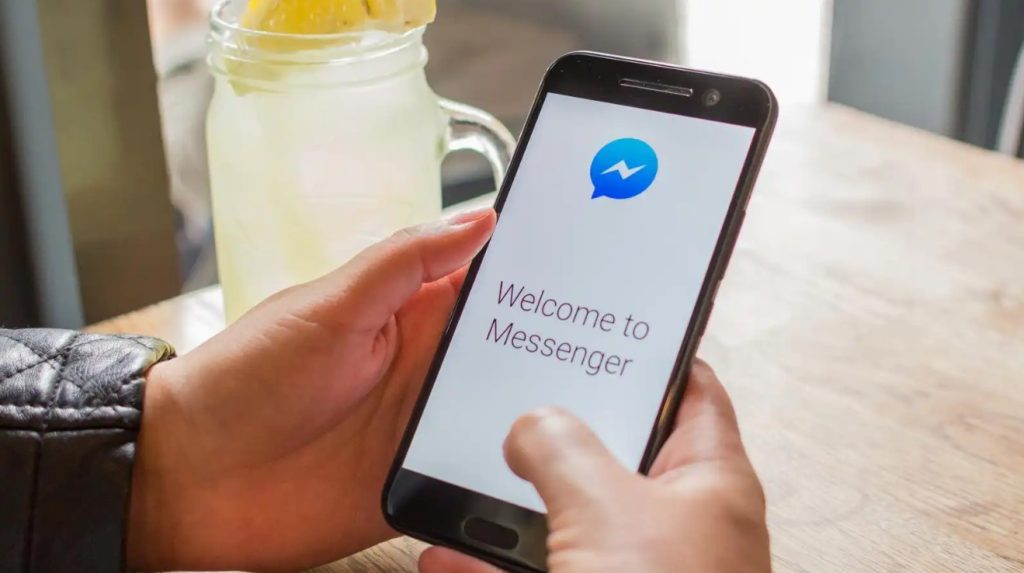
One of Messenger’s strengths in screen sharing is its ease of use. It’s accessible to everyone, regardless of technical skill. This makes it a go-to choice for many casual users.
Privacy and Security
Each platform has its approach to privacy and security. While Messenger ensures secure and private screen sharing, professional platforms like Zoom and Microsoft Teams offer more advanced security features.
Future of Screen Sharing in Digital Communication
As we become more adept at how to share our screen in Messenger and other platforms, it’s exciting to think about the future. Screen sharing is already a big part of our digital lives, but where is it heading? Let’s explore the potential future trends in screen sharing.
Enhanced Integration and Accessibility
Screen sharing is likely to become even more integrated into our daily communication. So, we can expect it to be more accessible, with simpler interfaces and more intuitive controls. This means anyone, regardless of their tech skills, can share their screen effortlessly.
Improved Quality and Speed
Technological advancements will continue to improve the quality and speed of screen sharing. This includes clearer images and smoother video, even on slower internet connections. Above all, the goal is to make screen sharing as real-time and lifelike as possible.
More Interactive Features
Future screen sharing could include more interactive elements. Also, think about being able to interact directly with the shared screen, like co-editing a document or playing a game together. Therefore, this would take collaboration and shared experiences to a new level.
Augmented Reality and Virtual Reality
Augmented reality (AR) and virtual reality (VR) could play a big role in screen sharing. Imagine sharing not just a screen, but an entire 3D environment. So, this could be revolutionary for fields like education, design, and entertainment.
Security and Privacy Enhancements
As screen sharing becomes more common, security and privacy concerns will grow. Future developments will likely focus on making screen sharing more secure, protecting sensitive information even when sharing.
Integration with AI and Machine Learning
Artificial intelligence (AI) and machine learning could enhance screen sharing. After that, they might offer real-time translations, content suggestions, or automated troubleshooting. This would make screen sharing more efficient and user-friendly.
Broader Applications in Various Fields
Screen sharing is set to expand into various fields. For instance, it could become a vital tool in healthcare for remote consultations, in education for interactive learning, and in business for virtual teamwork.
The Role of Screen Sharing in Social Media
As screen sharing evolves, so will its role in social media. It will likely become a more central feature, enhancing how we connect and share experiences. Also, this could impact social media on SEO by driving more engagement and interaction.
How Businesses and Educators Can Leverage Messenger Screen Sharing
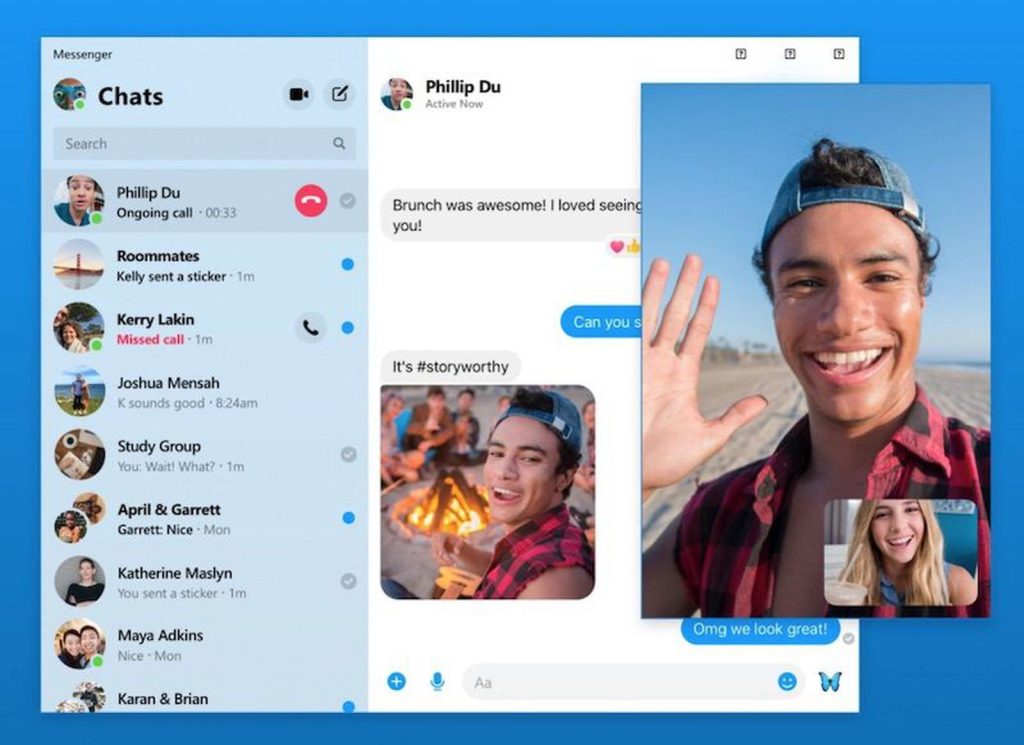
How to Share screen in messenger isn’t just for casual chats. So, it’s a powerful tool for businesses and educators too. Knowing how to share screen in Messenger can transform the way you work and teach. Above all, let’s explore how businesses and educators can make the most of this feature.
For Businesses: Virtual Meetings and Presentations
Businesses can use Messenger’s screen sharing for virtual meetings. It’s a simple way to present documents, slides, or reports. Also, no need for complex conference software. Just share your screen and everyone’s on the same page, literally.
Remote Team Collaboration
Teams working from different locations can collaborate in real-time with screen sharing. So, they can review work together, brainstorm ideas, or solve problems. It’s like being in the same room, even when miles apart.
Client Demos and Walkthroughs
Businesses can give clients a live demo or walkthrough of their products or services. Above all, it’s a personal and interactive way to engage clients and answer their questions on the spot.
For Educators: Interactive Online Classes
Educators can use screen sharing to make online classes more interactive. So, they can share slides, educational videos, or digital whiteboards. It brings lessons to life and keeps students engaged.
Tutoring and Personalized Learning
Tutors can offer personalized learning experiences with screen sharing. They can go through educational materials, solve problems, or give feedback in real-time. Therefore, it’s a great way to support individual learning needs.
Group Projects and Study Sessions
Students can use screen sharing for group projects or study sessions. Also, they can collaborate on assignments, share research, or study together. It fosters teamwork and makes learning more collaborative.
Professional Development and Training
Businesses can conduct training sessions or professional development workshops using screen sharing. So, it’s an efficient way to deliver training materials and engage employees in learning activities.
Enhancing Communication and Understanding
Whether for business meetings or educational classes, screen sharing helps clarify complex topics. It enhances communication and understanding, making discussions more effective.
Accessibility and Inclusivity
Messenger’s screen sharing is accessible and easy to use. This makes it an inclusive tool for businesses and educators, reaching a wider audience regardless of their tech skills.
Conclusion
We’ve journeyed through the ins and outs of how to share screen in Messenger. From simple steps to advanced features, screen sharing is a tool that brings us closer. It lets us share not just words, but experiences and ideas. Messenger serve as advantages of Facebook. As digital communication continues to evolve, features like screen sharing will become even more important. They’ll shape how we connect, work, and learn. Staying familiar with these tools is key to keeping up with the digital world.
In conclusion, knowing how to share screen in Messenger is a valuable skill in today’s connected world. It’s a feature that enhances our digital interactions, making them more engaging and effective. Whether for personal or professional use, screen sharing is a tool that bridges gaps and brings us together in the digital age. So go ahead, give it a try, and see the difference it makes in your online communications.