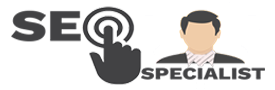Last Updated on December 19, 2024 by Richard Martin Linga
Creating your presence online is super important, and “add me to search” is one of the easiest ways to make sure people can find you. It’s like making your own profile card that shows up on Google. You can add your name, job, and even links to your social accounts. With this tool, I’ve made it simple for people to learn more about me quickly.
“Add Me to Search” is a Google feature that lets you create a personal People Card. It allows individuals to display their name, profession, and social links in search results, making it easier for others to find them online. It’s ideal for professionals, freelancers, and public figures. This guide is perfect if you want to stand out and make searching for you easy. An SEO specialist in the Philippines can help you use this tool to boost your visibility online.
What is Add Me to Search?
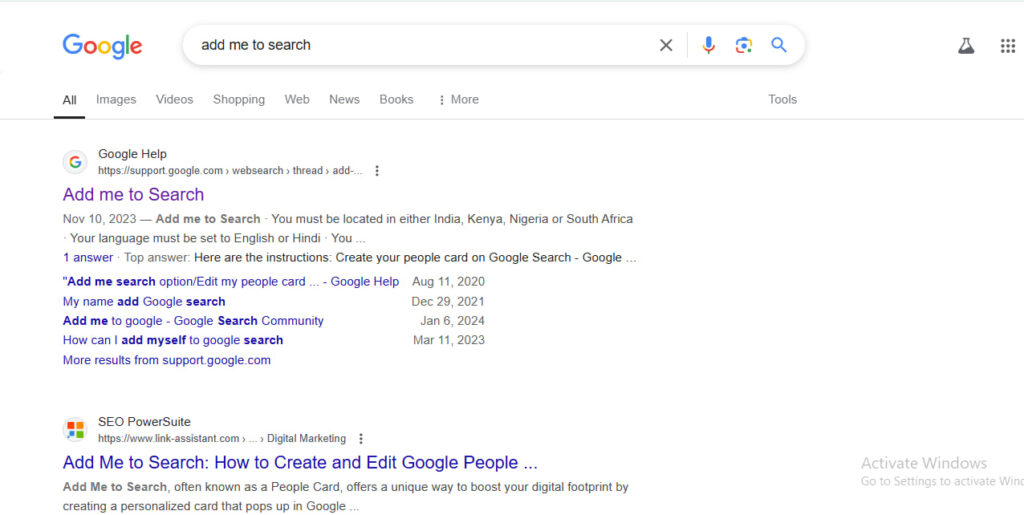
“Add Me to Search” is a tool by Google that helps you create a People Card. It’s like a virtual business card that shows your name, job, and links when people search for you online. In other words, it’s an easy way to stand out on Google search results.
This tool is helpful because it lets individuals create a personal presence online. If someone searches for your name, they can quickly see your profile and learn more about you. It’s simple, fast, and effective.
Professionals and freelancers benefit the most from “add me to search.” That is to say, it’s perfect for building your online brand. It also helps clients find you and your services more easily. In addition, it gives you credibility by making you more visible.
Above all, “add me to search” helps you control how others see you online.
Google People Card
Creating a Google People Card with the “add me to search” feature is easy. So, you start by signing into your Google account. After that, search for “add me to search” and click “Get started.” In other words, follow the prompts to fill out your card with your name, job title, and other details. Therefore, ensure to use keywords naturally and keep your information updated. Above all, this helps improve your online presence and makes it easier for people to find you. For professional help, consider using our SEO services in the Philippines.
Who Needs to Get Google’s People Card?
Freelancers and Entrepreneurs
Freelancers and entrepreneurs benefit greatly from using add me to search. That is to say, it helps them show their name, skills, and contact information in search results. For instance, if you are a freelance graphic designer, clients can find your profile quickly. Above all, it boosts your visibility, making it easier to attract new opportunities.
Public Figures and Professionals
Public figures, such as authors, artists, or speakers, can use add me to google to showcase their work. In addition, professionals like doctors or lawyers can highlight their services. Therefore, it’s an excellent tool for building trust and credibility online.
Relevance for SEO and Branding
Creating a People Card also improves your online presence. For instance, an SEO consultant in the Philippines can use it to make their expertise more accessible. In addition, highlighting services like SEO packages in the Philippines can attract more potential clients. That is to say, when people search for you, they see what you want them to know.
Above all, add me to search is perfect for anyone who wants control over their online image. It’s easy to use, and the benefits are endless. If you’re looking to stand out, this is the tool for you!
What Do You Need to Get Started with Add Me to Search?
Getting started with adding me to search is simple. You just need a few basic things to create your People Card. If you’re prepared, you’ll find the process quick and easy. So, here’s what you’ll need:
- A Google account: You must have a Google account to access this feature.
- A mobile device with the Google app: Use the Google app on your phone to create your card.
- Basic personal information: This includes your name, a short bio, and links to your social accounts or website.
In addition, make sure you think about the details you want to share. For instance, you might want to include your profession or contact information. Above all, keep it accurate and professional.
Creating your card with add me to search helps you stand out online. Therefore, take the time to set it up correctly!
Step-by-Step Guide to Creating a People Card
Creating a Google People Card with the “add me to search” feature is simple. Here is a detailed guide to help you:
Step 1: Setting Up Your Google Account
- Ensure your Google account is active.
- Check that Web & App Activity is turned on.
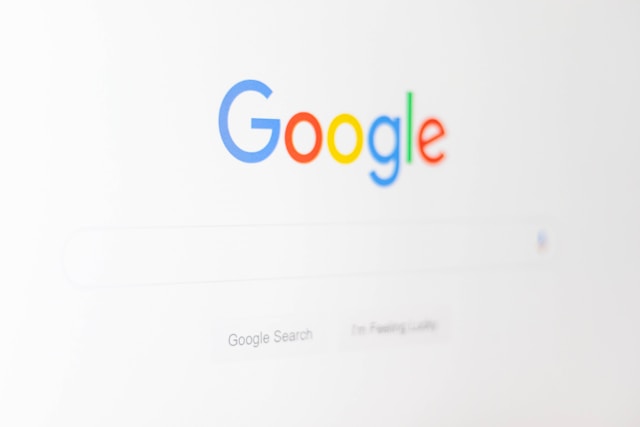
Step 2: Accessing “Add Me to Search”
- Open Google on your mobile device.
- Type “add me to search.”
- Tap on “Get started.”
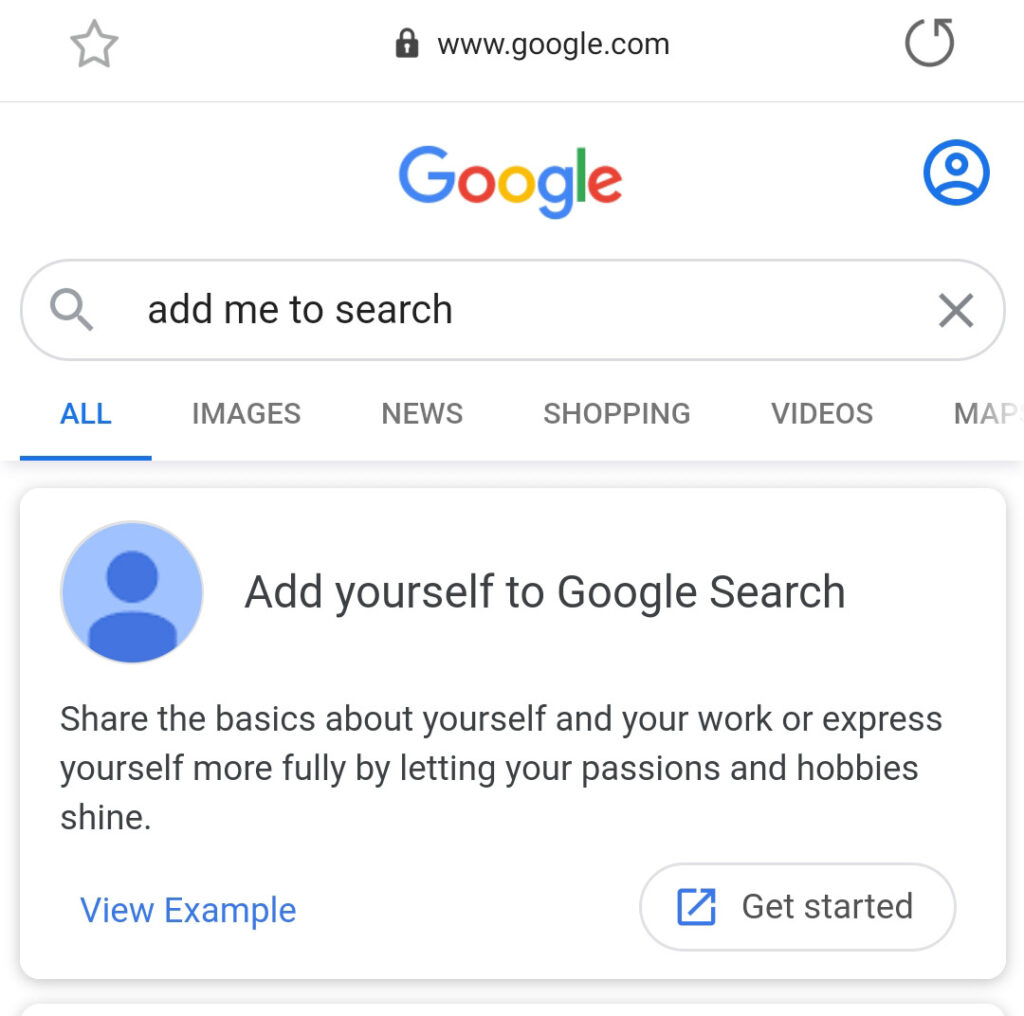
Step 3: Filling Out Your People Card
- Add your name, location, and job title.
- Include a brief description of yourself.
- Link your social media profiles.
- Double-check for accuracy.
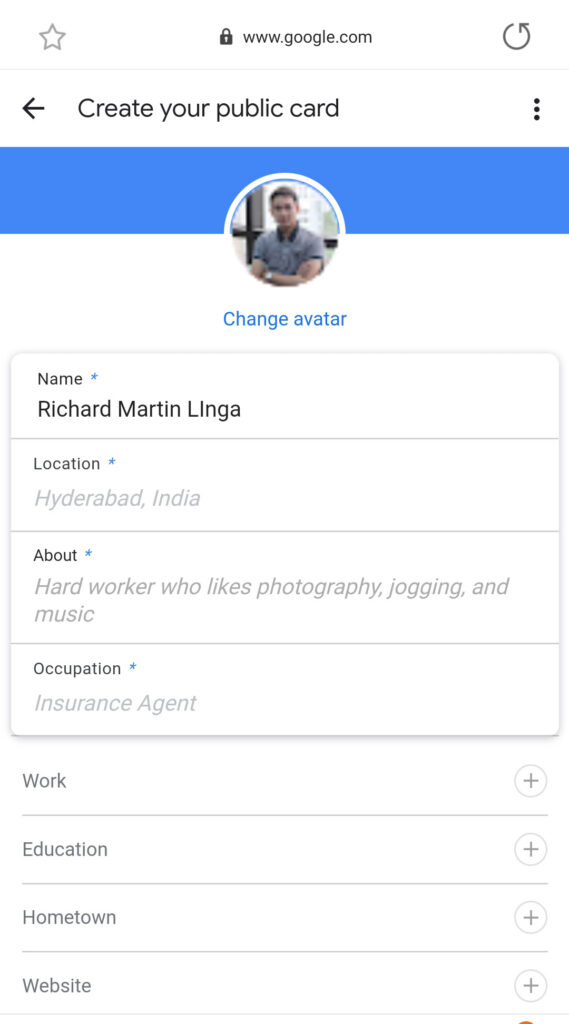
Below, you’ll see a section of additional information below that required fields. It is up to you if you want to.
The screenshot below is all optional. You add as many as you want.
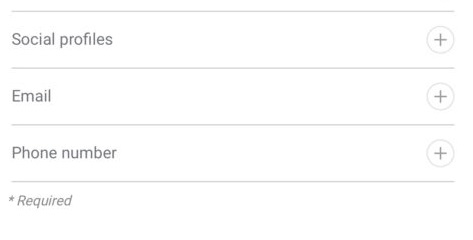
Google will let you add links to the following social media profiles:
(I linked my social media profiles to my People Card.)
If you more, you can add it all manually.
Except for 2 fields: The Email and Phone Number
It will be automatically updated based on your information with your Google account.
You are not able to change the email or phone number on your people card without changing it in your Google account.
Of course, you could choose to not display those fields at all if you’d prefer not to reveal your email or phone number.
Step 4: Optimizing Your People Card
- Use keywords effectively.
- Maintain a keyword density of 0.9%.
- Update your information regularly.

That’s all there is to it.
A NOTE: Google’s people cards will only be visible to searchers in India.
There are no details from Google yet when this feature will make its way to other countries. But if you set one up your own people card it will be great and now you’ll be ready for a wider rollout.
How to Edit My People Card
Updating your Google People Card is simple. If you want to improve the details or fix errors, follow these easy steps. That is to say, you can make your card look just how you want it. Here’s how to edit my People Card:
- Open the Google app: Use your mobile device and sign in to your Google account.
- Search for “edit my People Card”: Type this in the search bar to quickly access your card.
- Tap “Edit” on your People Card: This button lets you make changes to your information.
- Update your details: Change your name, bio, links, or other information you want to modify.
- Save your changes: After that, review your updates and click “Save” to keep them.
In addition, make sure the information you entered is accurate and helpful. For instance, include your profession or contact details. Above all, keep your card updated to make the most of adding me to search.
General Guidelines For Google People Cards
Creating a “add me to search” Google People Card requires following some key guidelines. Keeping your card updated is crucial for maintaining visibility. Also, it’s important to use only personal information and avoid harmful content.
Keeping Your Card Updated
- Regular updates are essential.
- So, keep your information current.
- Google may stop showing inactive cards.
Editing Personal Information
- Edit details anytime.
- Changes appear in hours.
- Include more info if not shown.
Important Tips
- Use only personal info.
- Add job title and other details.
- Avoid ads like “only” or “cheapest.”
- Be respectful, no harmful content.
Compliance
- Follow guidelines to avoid removal.
- Respect others’ rights.
- Avoid derogatory remarks.
Optimizing Your People Card for SEO
To optimize your “add me to search” People Card, start by using the keyword naturally throughout your card. Include it in your name, job title, and bio. This helps Google recognize and display your card. Aim for a keyword density of 0.9%, so mention “add me to search” appropriately but sparingly.
Next, link your social media profiles to your People Card. After that, make sure all the information is up-to-date. For instance, regularly check and update your job title and bio. Above all, use simple language to ensure your card is easy to read. This improves your online presence and helps people find you easily. For additional support, consider our affordable SEO services in the Philippines to further enhance your visibility.
Benefits of Having a Google People Card
Improved Online Visibility
Creating a “add me to search” People Card helps you become more visible online. So, your personal and professional details appear directly in Google search results. Therefore, people can find you easily.
Personal Branding
A People Card enhances your personal brand. In other words, it allows you to present yourself professionally. For instance, you can showcase your job title, bio, and social media links.
Easy Updates
You can update your People Card anytime. After that, the changes will reflect quickly in search results. This means your information is always current.
Credibility and Trust
Having a Google People Card builds credibility. Above all, it shows that you are a real person with verified information. This boosts trust with potential clients or employers.
Common Issues and Troubleshooting
Display Issues
- If your “add me to search” card isn’t showing, wait a few hours. Sometimes, it takes time to update.
- Make sure your details are correct and complete.
Incorrect Information
- Double-check all information. Errors can prevent your card from appearing.
- Update and verify details often.
Card Removal
- Google may remove inactive cards. So, keep your card updated.
- Avoid using promotional or offensive content.
Verification Problems
- Ensure your Google account settings are correct.
- Also, link your social media for verification.
Contact Support
- If issues persist, contact Google support for help.
Examples of Successful Google People Cards
Personal Branding
One example of a successful “add me to search” People Card is a professional who includes their name, job title, and a concise bio. So, they ensure all information is accurate and up-to-date. Therefore, this makes it easy for people to find them online.
Detailed Information
Another effective card includes detailed information about their career. For instance, they add links to their social media profiles, website, and contact details. In other words, this provides a comprehensive view of their professional life.
Consistent Updates
Successful cards are updated regularly. After that, any changes in job title, location, or bio are reflected quickly. Above all, keeping the card current helps maintain visibility.
Clear and Simple Language
Using clear and simple language is crucial. So, avoid technical jargon to make the card accessible. Also, use short sentences and paragraphs to ensure readability.
Verified Information
Ensuring all information is verified builds trust. Therefore, linking to social media profiles and a personal website helps Google verify the card, increasing its chances of appearing in search results.
Advanced Tips for Google People Card
Use High-Quality Images
Including a high-quality image makes your “add me to search” card more appealing. So, choose a professional photo. In other words, it should be clear and relevant.
Add Detailed Information
Provide as much detail as possible. For instance, include your education, work experience, and notable achievements. Therefore, this helps people understand your background better.
Utilize Social Media Links
Link all your social media profiles. After that, ensure they are active and up-to-date. Above all, this adds credibility to your card.
Regular Updates
Update your information regularly. So, whenever there’s a change in your job title or achievements, reflect it on your card. This keeps your profile current.
Include Keywords Naturally
Use “add me to search” naturally in your card. Therefore, mention it in your bio, job title, and descriptions. This improves your card’s visibility in search results.
Monitor Performance
Check how your card is performing. For instance, use Google Analytics to see how often it appears in searches. Therefore, adjust your information based on the data to improve visibility.
How to Remove Google People Card from Google Search Results
Sometimes you may want to delete your People Card. That is to say, you might no longer need it, or you prefer to keep your information private. Removing your card is simple. Follow these steps to take it down:
- Open the Google app: Log in to your Google account on your mobile device.
- Search for “add me to search”: This will bring up your People Card on the results page.
- Tap “Edit” on your card: This option lets you manage or remove your card.
- Look for the delete option: Scroll down and select the option to remove your People Card.
- Confirm the deletion: After that, Google will ask you to confirm. Click “Delete” to finalize.
Think carefully before removing your card. For instance, it helps people find you or your services. Above all, removing your People Card will take it out of “add me to search” entirely.
Key Takeaway
Creating a Google People Card with the “add me to search” feature boosts your online visibility. So, ensure your information is accurate and updated. Use simple words and short sentences. In other words, make it easy to read. Also, include relevant keywords naturally. Therefore, regularly updating your card helps maintain its effectiveness. Above all, this tool helps people find you easily online. For instance, linking your social media profiles adds credibility. If you need help, hire me for support.
Frequently Asked Questions
Is it free to add myself to Google Search People Card?
Yes, adding yourself to Google Search People Card is absolutely free. It’s a great way to increase your online visibility without any cost.
Can I add multiple Google Search People Cards for different professions?
Currently, Google allows only one Google Search People Card per individual. However, you can showcase different aspects of your expertise within a single card.
How long does it take for my Google Search People Card to appear in search results?
Google aims to display your Google Search People Card as soon as possible, but the exact timing may vary. It’s recommended to allow a few days for your card to become visible in search results.
Can anyone see my contact information on my Google Search People Card?
By default, only the essential contact details you choose to display will be visible on your Google Search People Card. You have control over which information is shared with the public.
Can I remove or edit my Google Search People Card after publishing it?
Yes, you can edit or remove your Google Search People Card at any time. Simply revisit the “Add me to Search” page, make the necessary changes, and republish your card.